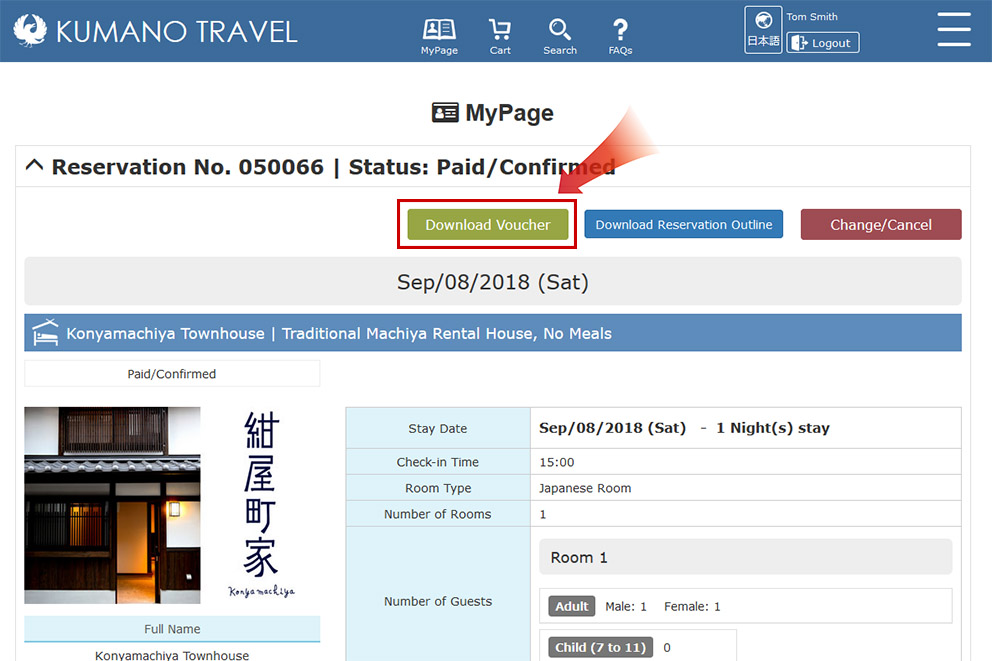Booking Accommodations, Tours & Activities, Travel Services
PART ONE | Make Reservation Request
SEARCH
Overview
The main Search page can be found anytime by clicking on the “Search” icon at the top of the page in the header.
But there are many other shortcuts to refine your searches easily found on the top page and contents introduction pages.
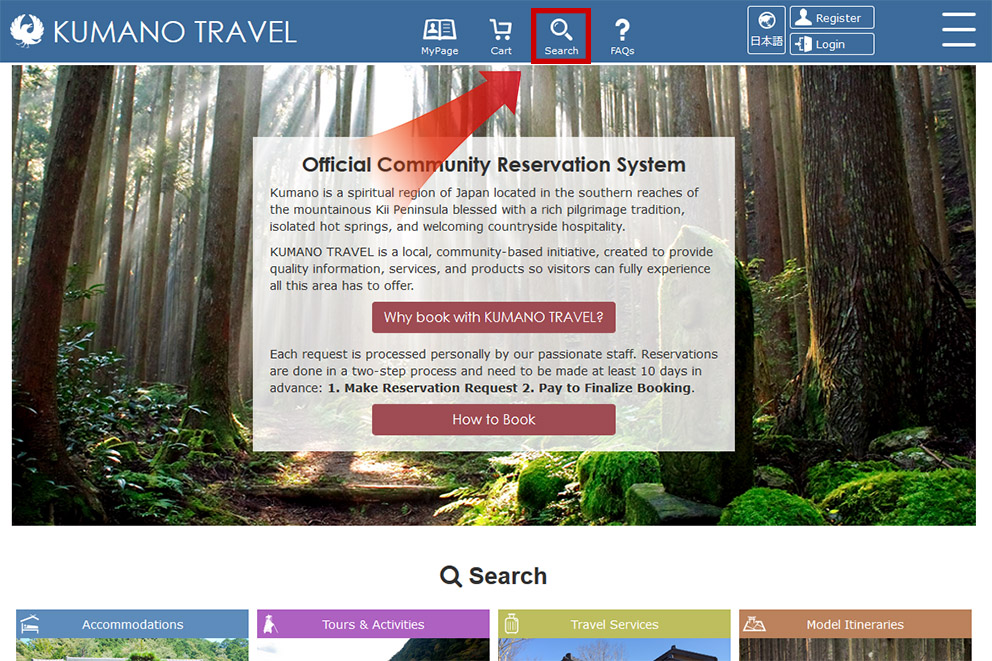
Category Introduction
On the top page under the “Search” title are four pictures that will take you too an overview of each category of products: Accommodations, Tours & Activities, Travel Services & Model Itineraries.
There are shortcut links to the main Search page to focus results more simply. For example, on the Travel Services page clicking on the image of “Luggage Shuttle Service” will take you to the main Search page with a list of luggage shuttle service providers.
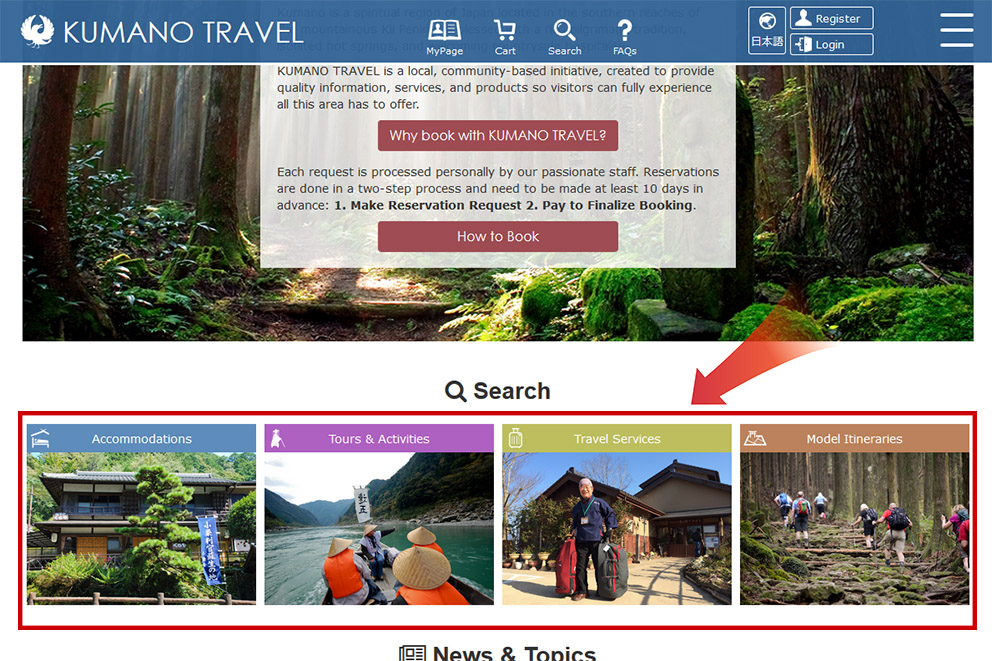
Destination Introductions
Under the “Destinations” title are two types of links. The specialized KUMANO KODO page has focused content on this World Heritage pilgrimage trail.
And the panorama pictures show results on the main Search page associated with that site.
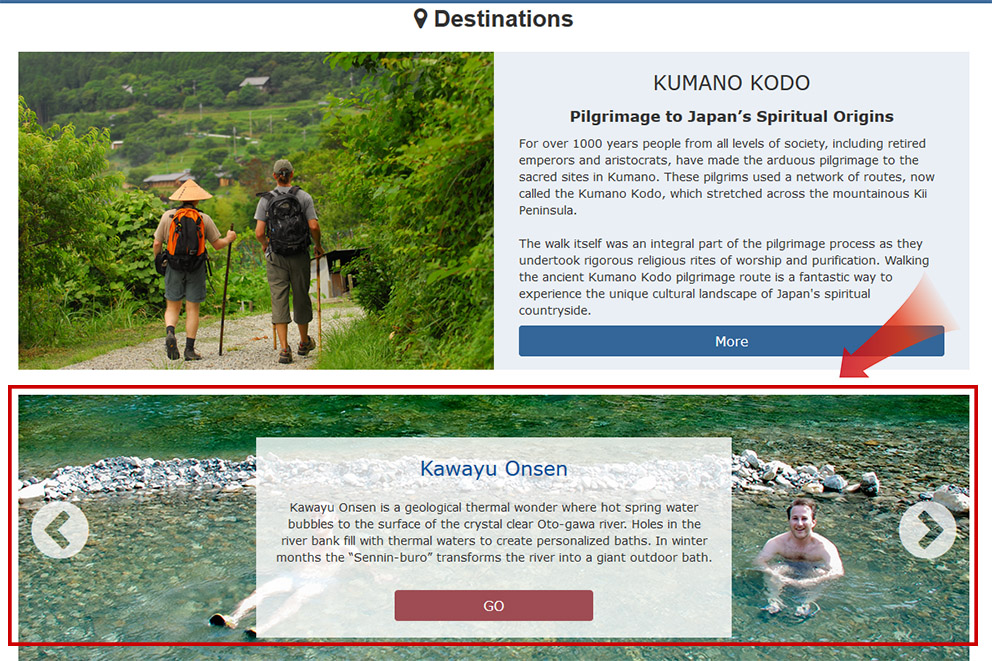
KUMANO KODO Specialized Page
The KUMANO KODO specialized introductory page offers shortcut links to services and products related to the pilgrimage route, such as accommodations, luggage shuttle services, local guides, lunch boxes, etc.
This is an easy way to get focused search results for the KUMANO KODO.
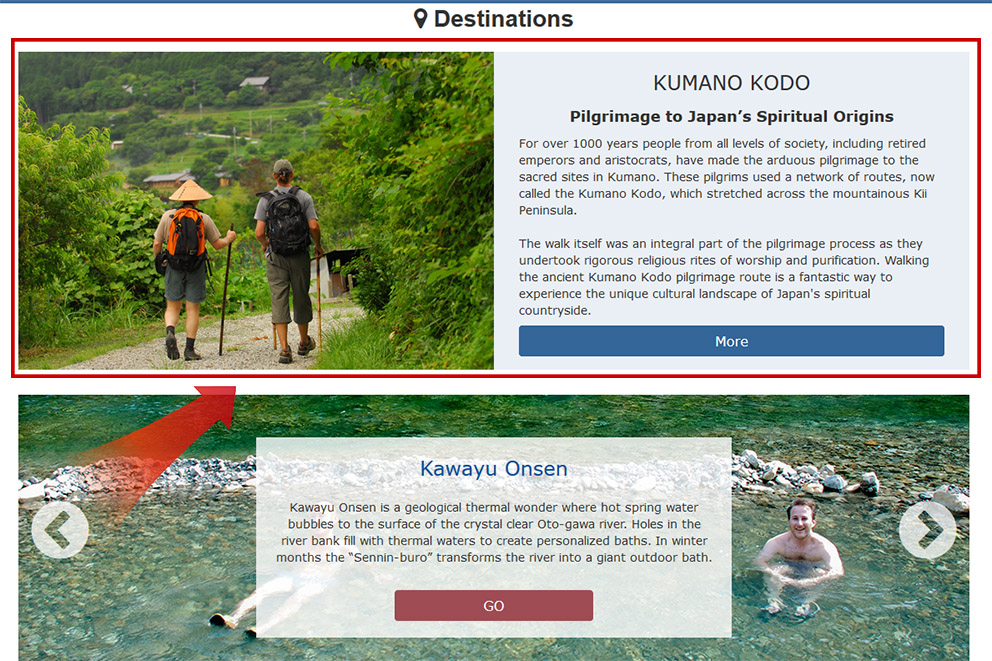
Main Search Page
The main Search page is a powerful tool to search the entire KUMANO TRAVEL community reservation system.
On the top left are the four main category types which can be further focused using the Area and Type drop down lists.
Type text into the Keyword box to freely specify a search subject.
With simple clicks, products related to the KUMANO KODO and service providers that cater to vegetarians can be found.
To the right are short cut buttons to Model Itineraries based on the difficulty of the KUMANO KODO walks showcased.
At the base of the search engine are drop-down maps for the entire region and those focused on the KUMANO KODO pilgrimage route.
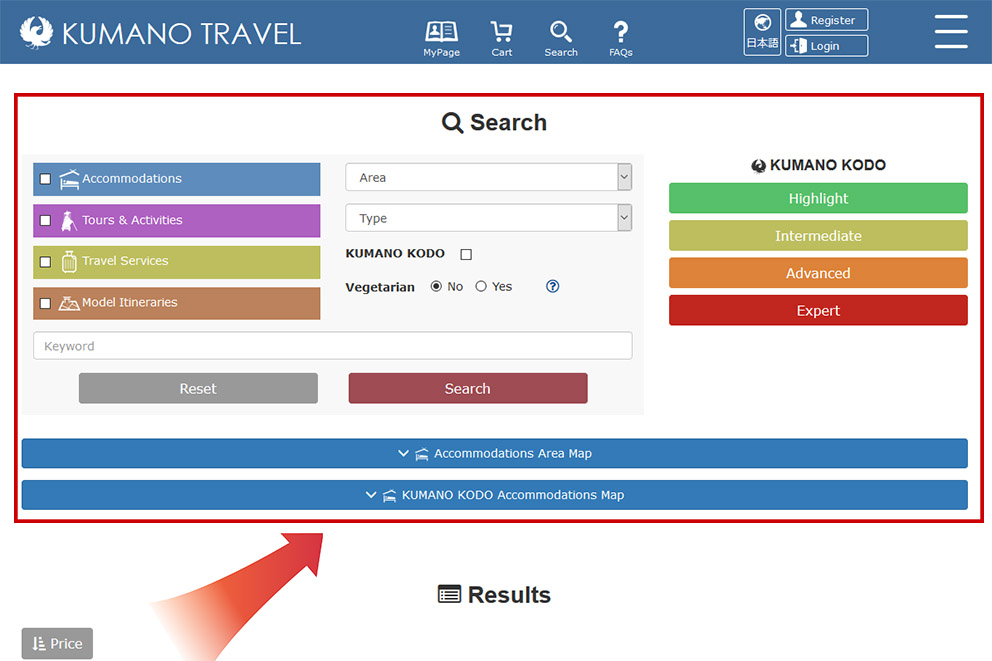
SELECT
Contents Page
Once you have done a search clicking on a result will take you to the contents page.
The contents page has a general overview of the accommodation, travel service or tour/activity.
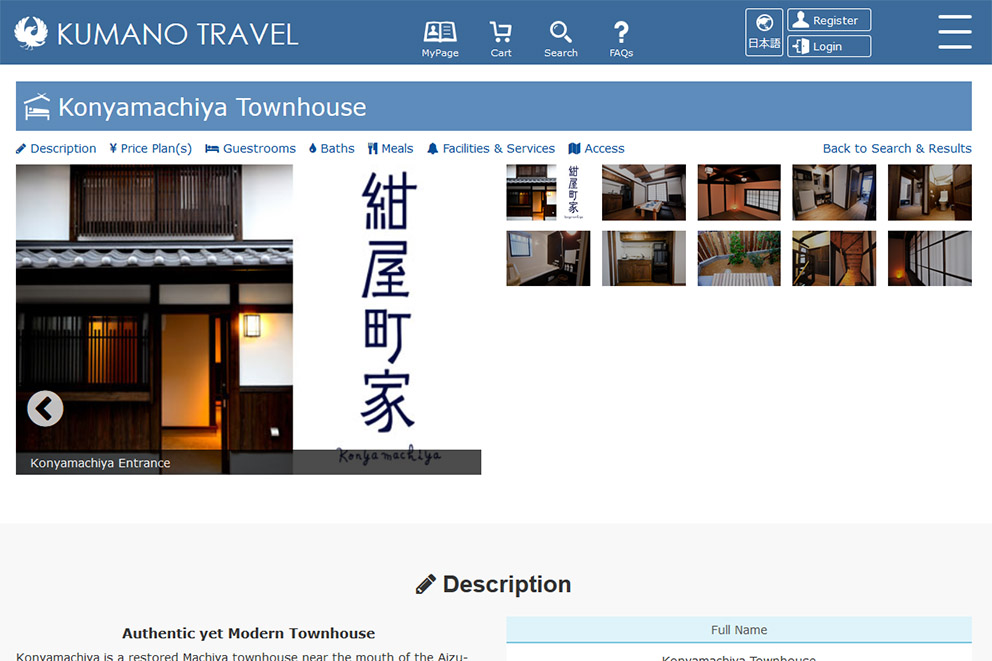
Price Plan
On each contents page are price plan(s) for that service provider. Clicking on a price plan will take you to the product page.
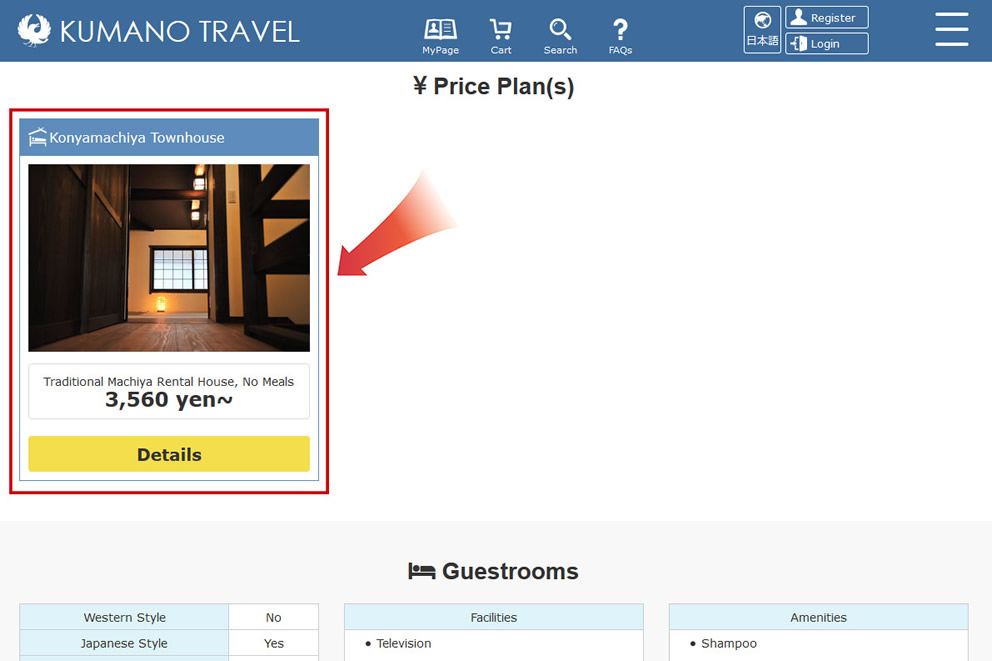
Input & Select
Near the bottom of the page under the Select title are forms to fill out related to requesting the product or service.
NOTE: Be sure to register the correct information, especially the date.
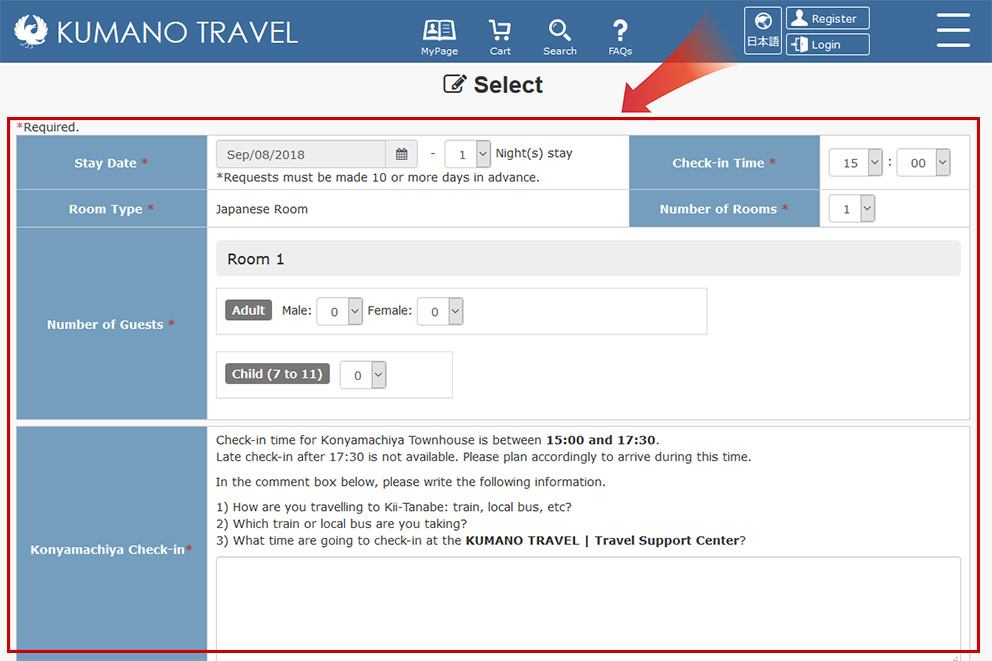
ADD TO CART
Adding Price Plan(s) to Cart
Once the forms are complete click on the “Add to Cart” button on the bottom right.
This price plan and registered information will now be saved into your cart.
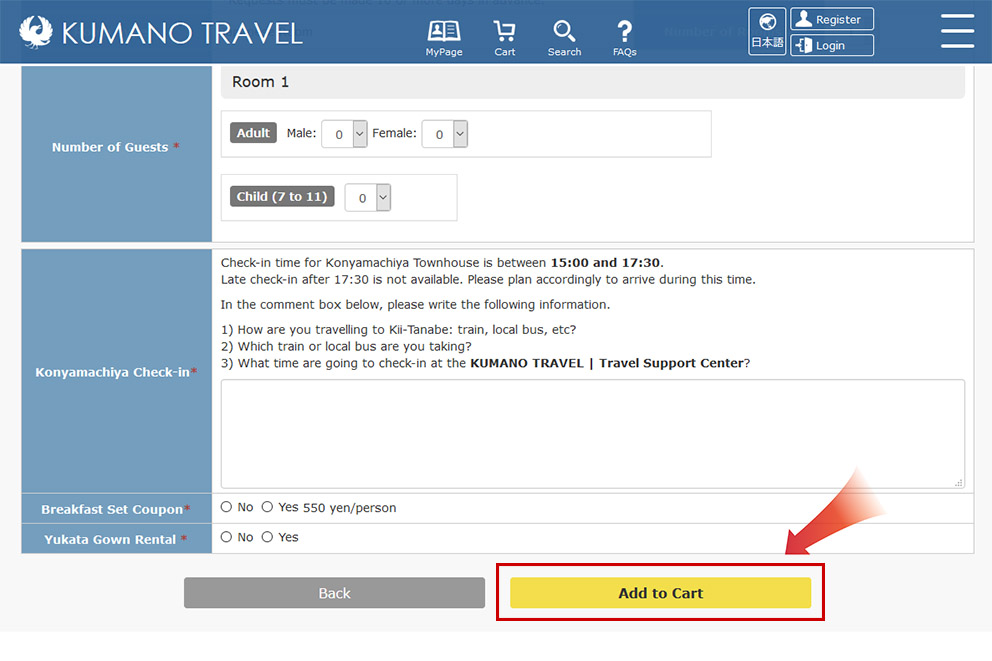
Changing & Deleting
You can change or delete the contents of your cart by clicking on the “Change” or “Delete” buttons on the right above the Price box of each price plan.
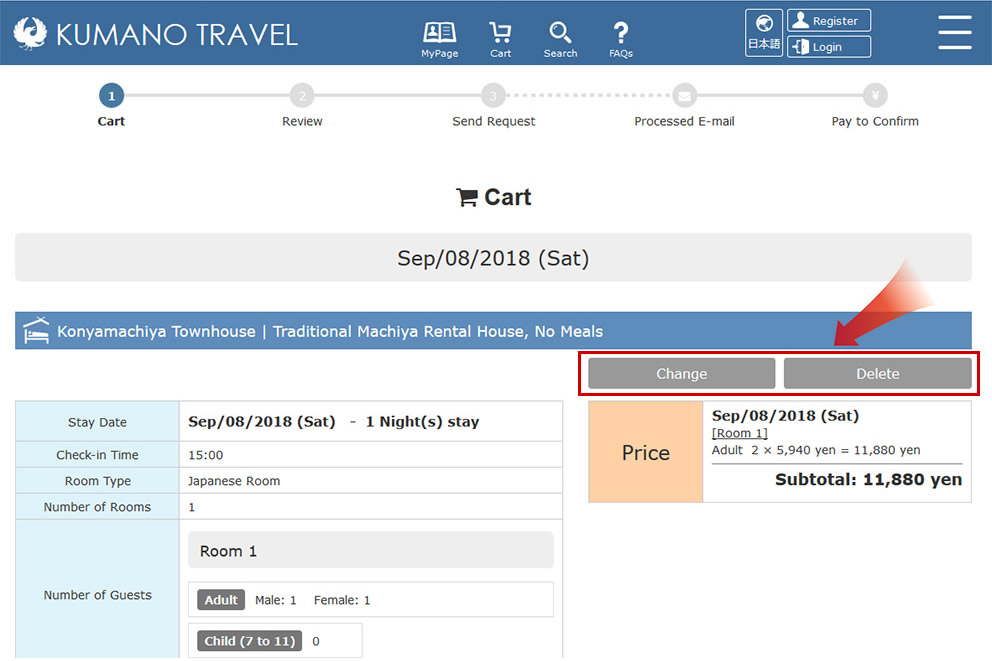
Add More to Cart
You can add multiple price plans to your cart. Clicking on the “Add More to Cart” will take you to the main Search page.
Feel free to roam the site referring to the category and specialized pages to find more services and products.
When you have added everything to your cart, click on the “Continue” button at the bottom right.
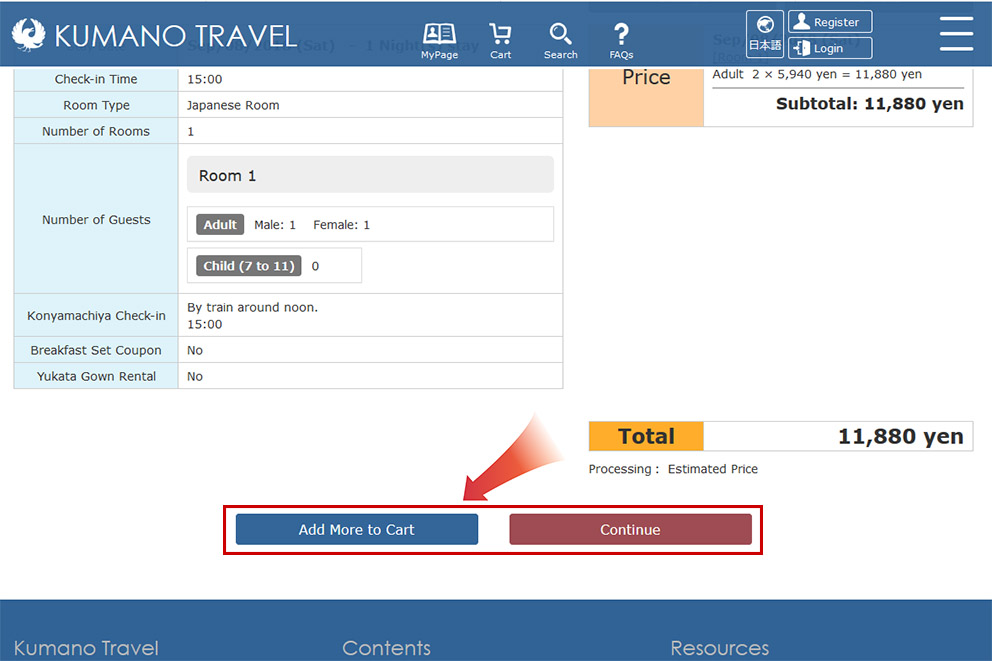
REVIEW
Create Account
If you have not already registered a MyPage account you will be prompted to do so.
If you already have a MyPage account you can login at this time.
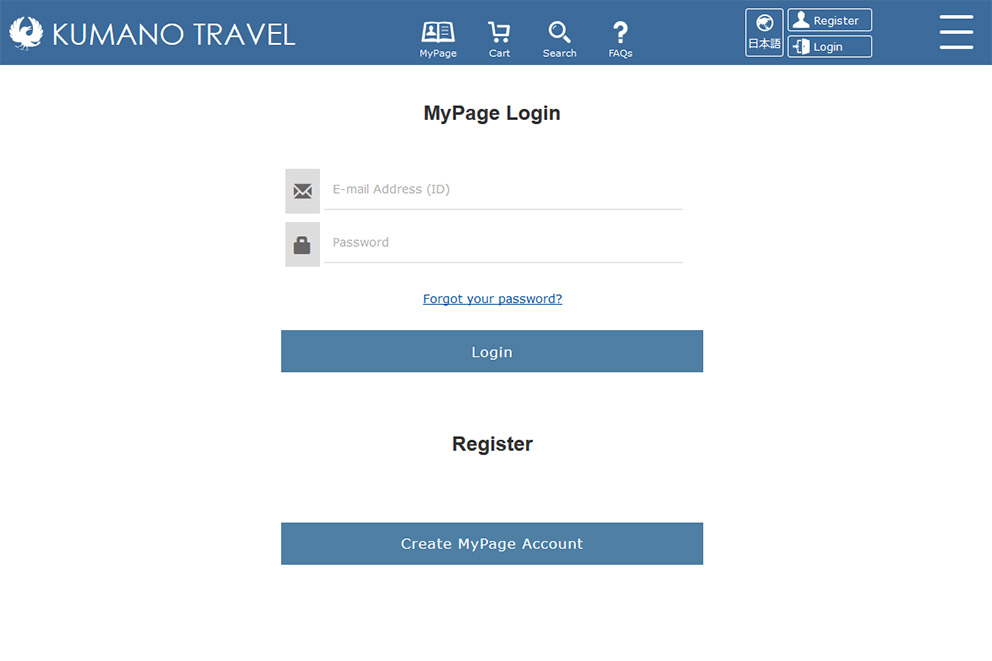
Confirm Cart Contents
On the review page you can double-check the details of your request.
Go over each item to make sure that you have registered the correct information.
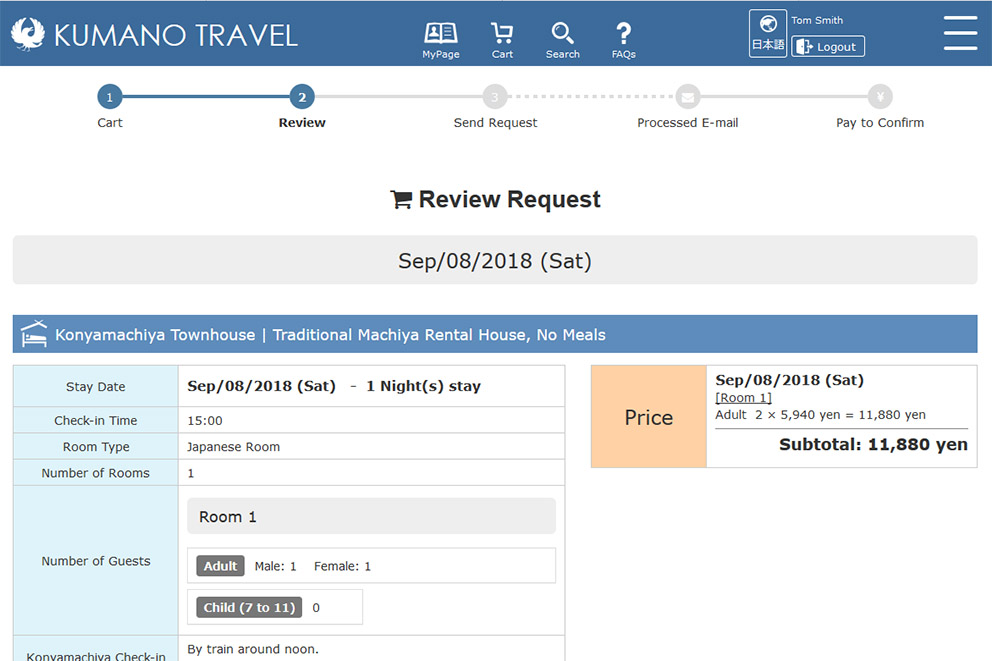
Terms & Conditions
Read carefully and familiarize yourself with the terms and conditions for using the KUMANO TRAVEL community reservation system.
This is important information so as not to have misunderstandings regarding your reservation.
Once you scroll to the bottom of the terms and conditions the “I Understand & Agree” selection box will appear. Select the box and click the “Send Request” button.
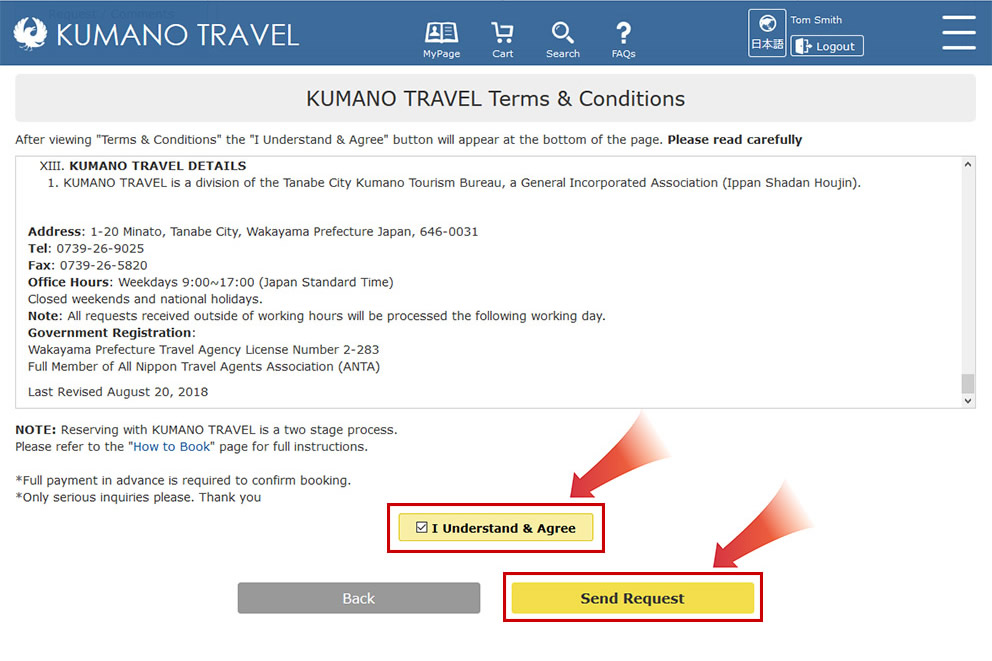
SEND REQUEST
Send Reservation Request
Your reservation request is sent and e-mail is forwarded to your account.
Your reservation request will then be processed by KUMANO TRAVEL staff who will contact service providers on your behalf.
Please confirm that this e-mail arrives to your account. If it doesn't, please contact us.
※Check you junk e-mail or spam box as the message might arrive in this folder.
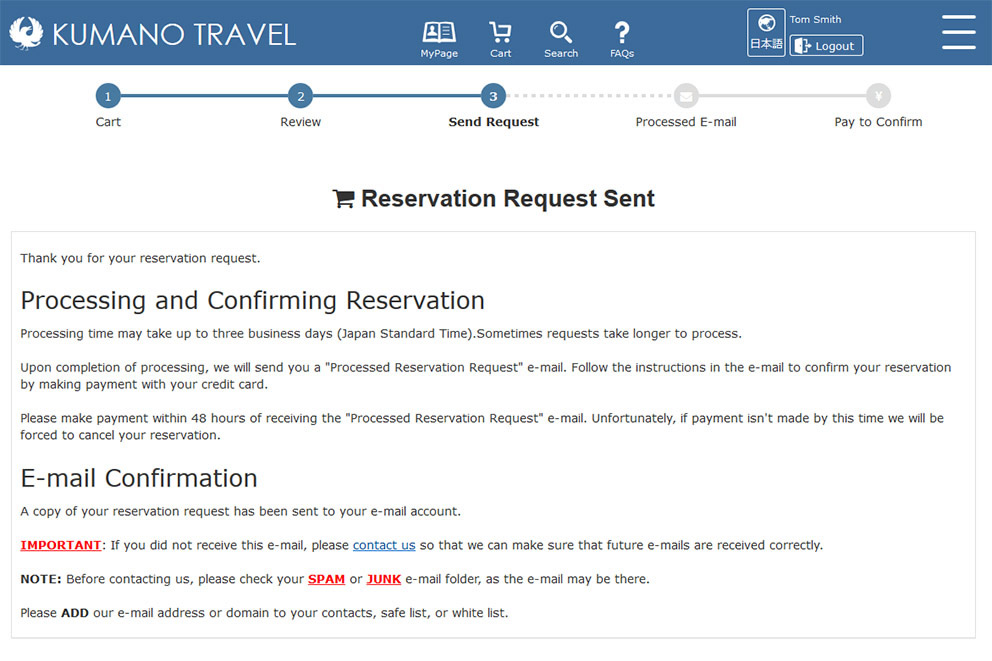
PART TWO | Pay to Finalize Booking
RECEIVE PROCESSED E-MAIL
Reservation Processed Notification
Once your reservation request is completed you will receive a “Processed Reservation Request” e-mail.
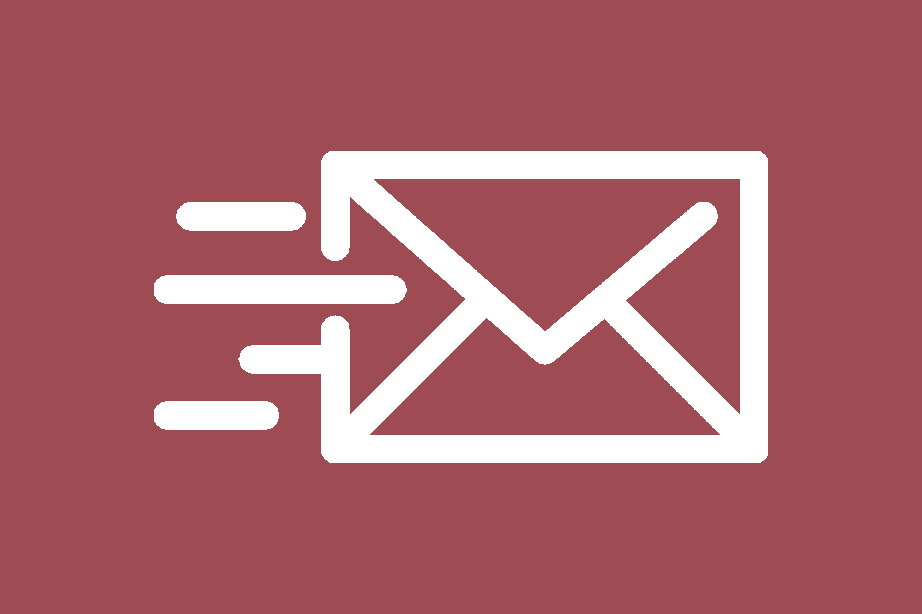
LOGIN TO MYPAGE
Open KUMANO TRAVEL Website
Access the KUMANO TRAVEL website and login into your MyPage account.
NOTE: If you cannot remember your password, click "Forgot your password?" to reset it.
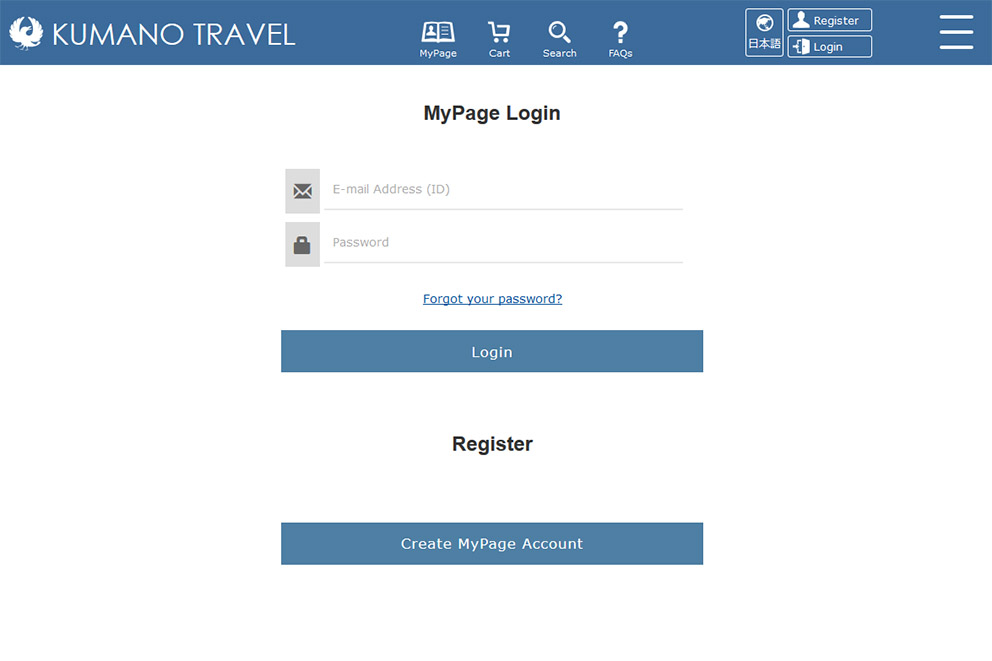
REVIEW
Ready to Pay
Click on the “Pay to Confirm” button on the right near the Reservation No. title, this will take you to the review page.
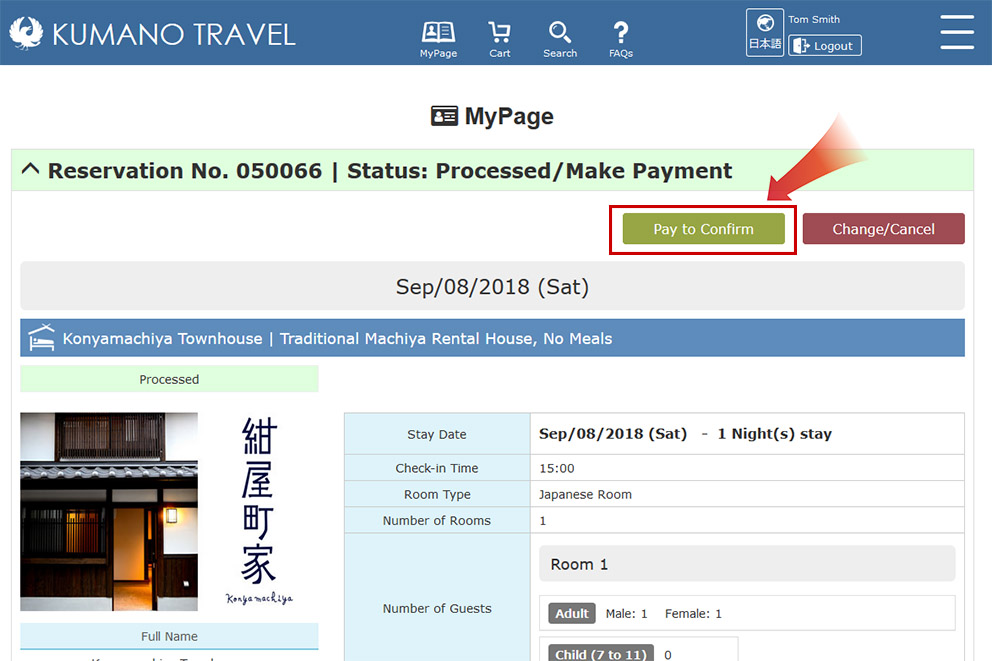
Double-check Information
Review the contents and price of booking to make sure that everything is correct.
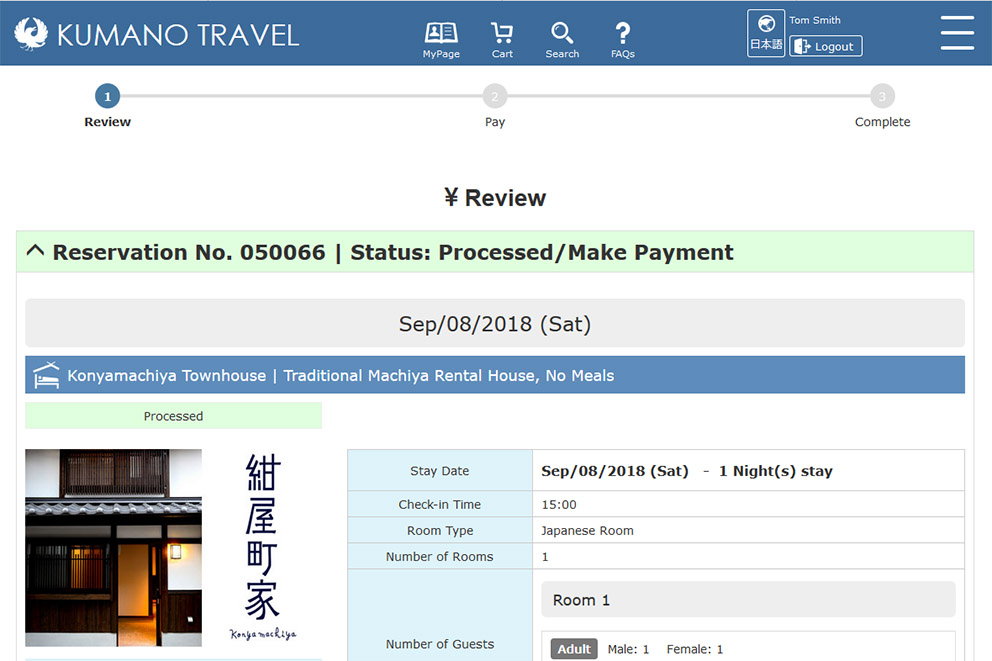
Agree to Terms & Conditions
Read carefully and familiarize yourself with the terms and conditions for using the KUMANO TRAVEL community reservation system.
This is important information so as not to have misunderstandings regarding your reservation.
Once you scroll to the bottom of the terms and conditions the “I Understand & Agree” selection box will appear. Select the box and click the “Next” button to head to the payment page.
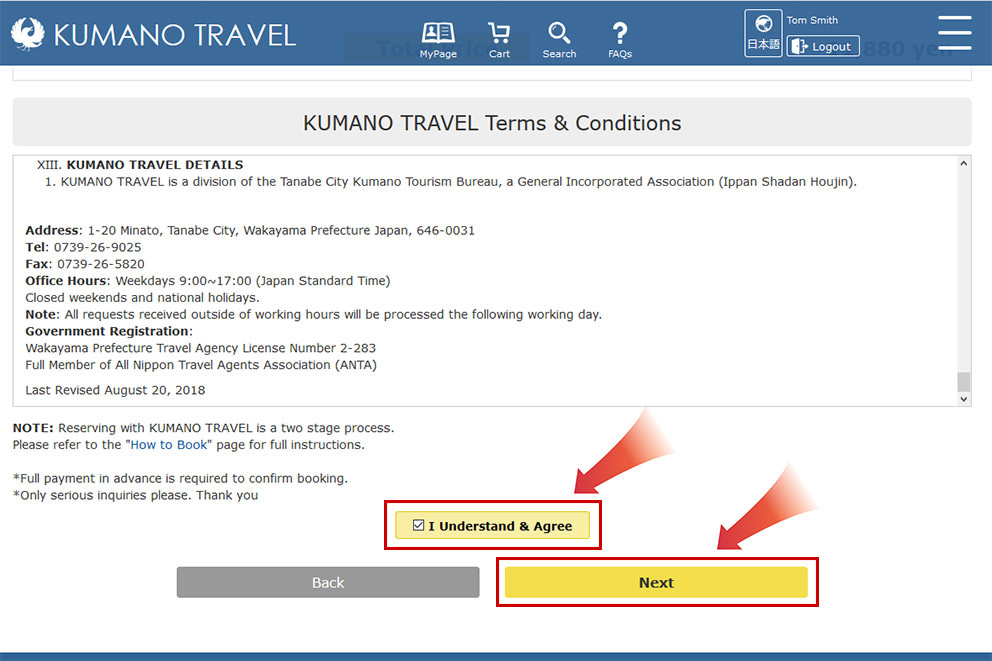
PAY TO CONFIRM
Enter Credit Card Details
Enter your credit card details and click the “Make Payment” button to pay for the full amount.
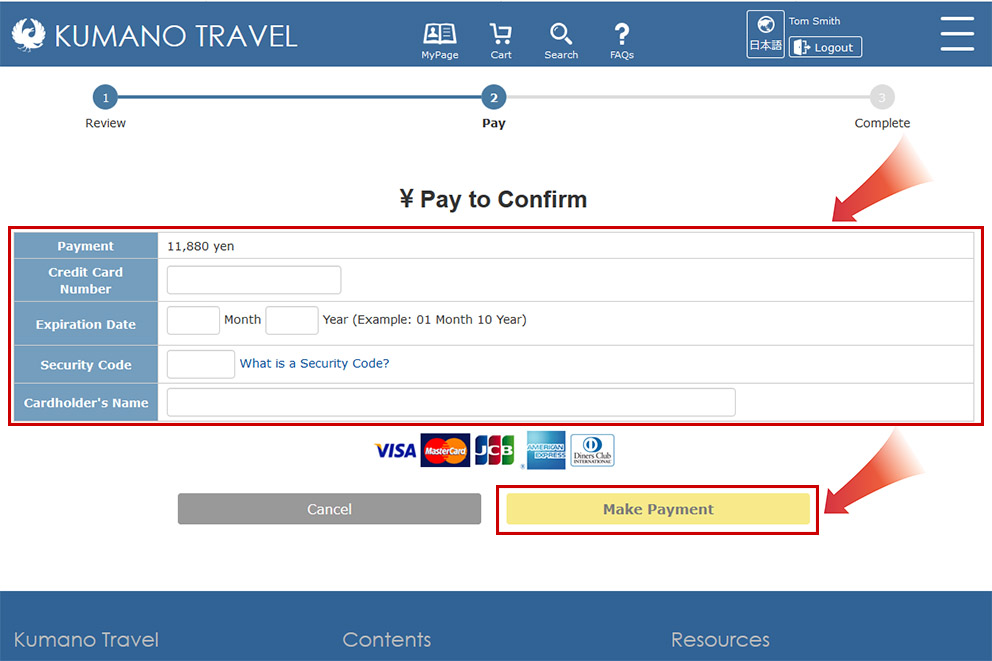
Reservation Confirmed
Once your payment has been received the reservation is confirmed.
IMPORTANT: Please give your browser some time to transfer the payment. Do not close your browser/tab or change pages until the "Payment Complete | Reservation Confirmed" page appears.

DOWNLOAD VOUCHER
PDF Download
After payment you can find the “Download Voucher” and “Download Reservation Outline” buttons near the reservation number on the right.
Please download, print, and bring your voucher with you on your trip, as it may be necessary to show it to the accommodation or service provider.
NOTE: Your voucher is a PDF file. To read the PDF you may need to download the Adobe PDF Reader program.